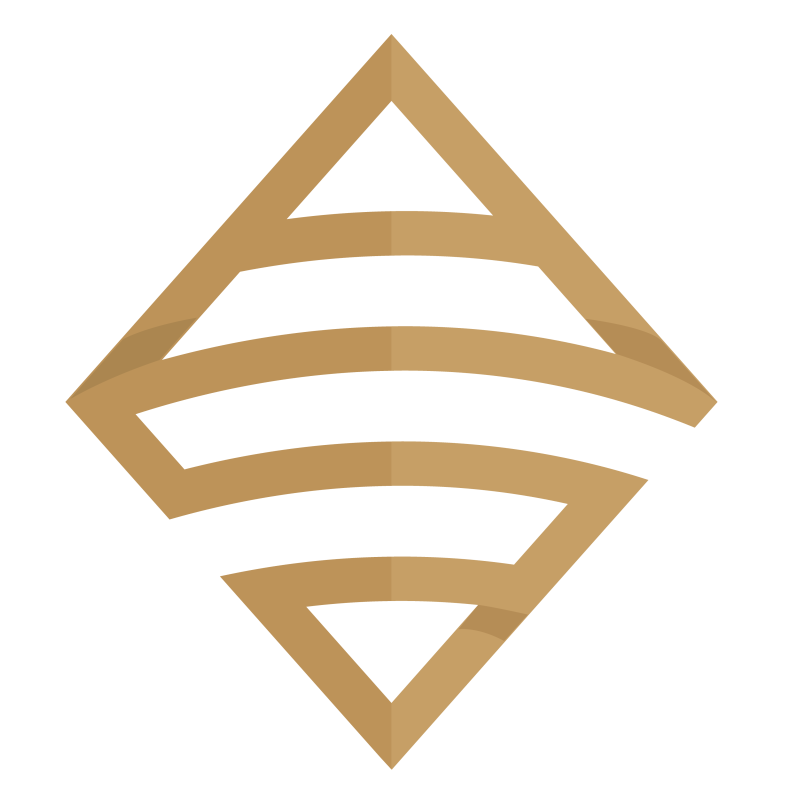Operation “Reverse Engineer” a Tableau Zen Master dashboard is back in full effect. You know the drill by now, I spent weekend hours analyzing an impressive dashboard put together by Tableau Zen Masters Anya A’Hearn, Tamas Foldi, Allan Walker, and Jonathan Drummey.

In this video I will demonstrate to you how they use parameters to dynamically change the measure that is displayed on both a map and bar chart. Accurate data is made possible through the use of a context filter to equalize the data that is displayed between the United States and all other countries (U.S. data lags by one day).
I should mention that we are using the carefully curated data offered at the Tableau’s COVID-19 Data Hub.

What’s in it for You?
You will learn a neat little trick that encapsulates multiple measures into one calculated field. By using two parameters we can update our visuals to display the correct measure based upon user selected options. This even applies to the size of our marks on a map. You have to love the dynamic nature of Tableau!
In order to understand how we work with the current Tableau COVID-19 data file, you should watch the first video as a prerequisite.
Also Make Sure to Watch this Additional Video Series
Make sure to also check out this extremely useful tutorial on building a COVID-19 Dashboard from scratch. It’s perfect for your first Tableau project with step by step instruction.
All views and opinions are solely my own and do NOT necessarily reflect those of my employer.
Do Great Things With Your Data
-Anthony B. Smoak