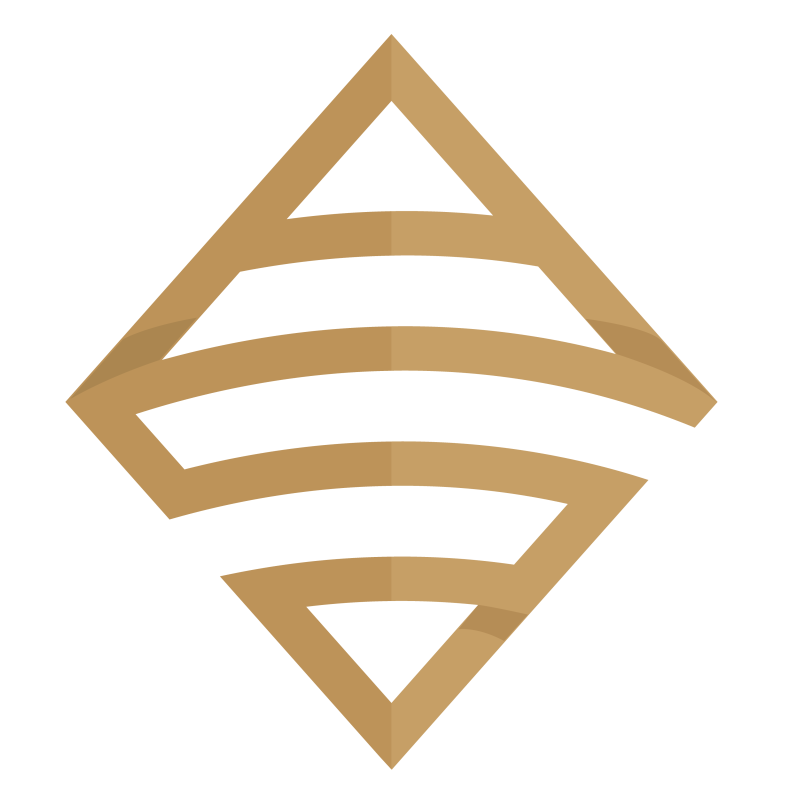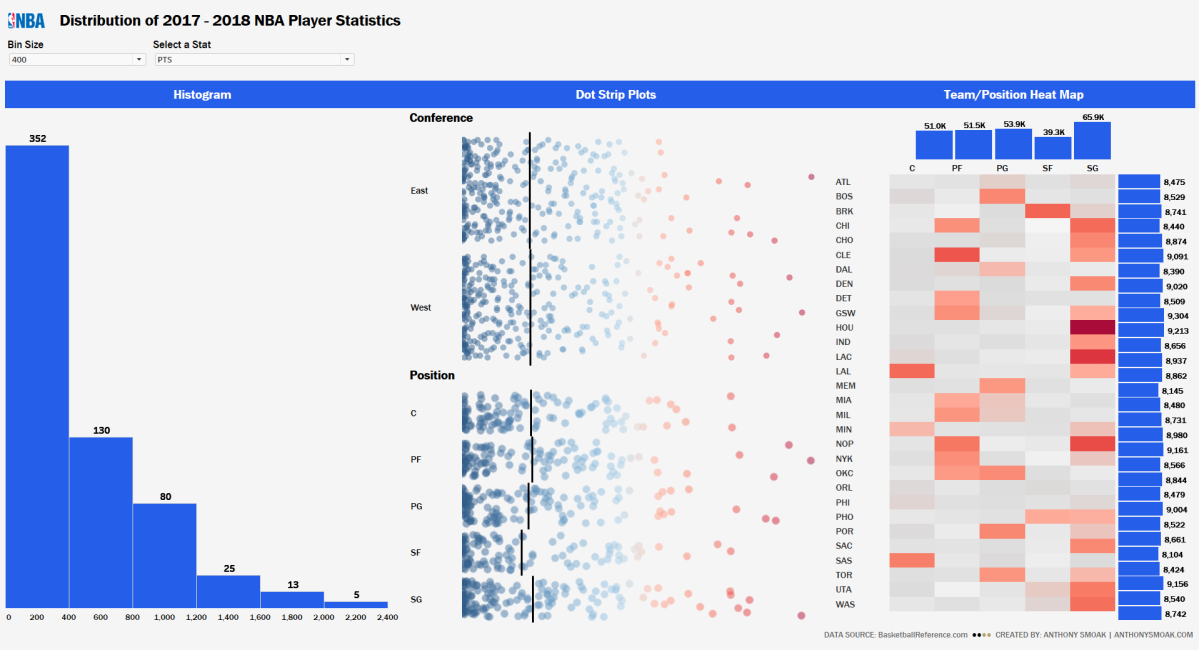I want you to increase your efficiency and to stop using spreadsheets for every single analysis.
Everybody works with time series data at some point in time. Year over year (also known as YoY) analysis is one of the most useful analyses you can perform to determine changes, analyze growth and recognize trends in quantity on an annual basis.
Unfortunately, most data preparers are used to performing some unaesthetic flavor of this analysis using only Excel (looking at you FP&A). Without the benefit of using visualization to easily recognize trends, data consumers are forced to work harder to tease out the most salient information.
If you have access to Power BI Desktop (available for free), then you can perform a tabular year over year difference calculation and then tie that information to a bar chart that will help you visualize the variances.
In this video I will show you how to create a calendar table in DAX (Microsoft’s formula expression language) and use that table to enable a year over year analysis of customer orders at fictional Stark Industries. You don’t need to be an expert in DAX to take advantage, just type in the date calendar formula you see in the video and tweak the simple calculations to fit your data.
You could obviously perform a simple YoY analysis in Excel, but I want you to stay relevant and learn something new!
If you find this type of instruction valuable make sure to subscribe to my YouTube channel.
All views and opinions are solely my own and do NOT necessarily reflect those of my employer.